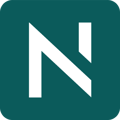You can personalize federal and state news based on tax topics, code section and jurisdiction preferences.
It's possible to personalize both federal and state news according to your preferences. For federal news, you can customize it based on specific tax topics, code section(s) and date range. Similarly, for state news, you have the flexibility to customize it by jurisdiction, tax topics and date range.
See the below screenshots for step by step instructions on how to:
- Search and customize your Federal News feed
- Search and customize your State News feed
- Create a Personalized News Feed
FEDERAL NEWS
1. Click on Tax News (it is the default home screen).
2. Click on Federal Tax News.

KEYWORD SEARCH
Enter your keyword or phrase into the search box. Press ENTER or click the Magnifying Glass to execute a search. The results will load into the window area below "Federal Tax News".

TAX TOPICS FILTER
1. To customize Tax Topics shown in the Federal News feed, click Tax Topics.

2. Select your desired Tax Topics to appear in the newsfeed. When you've selected your topics, click "Apply Filter" to save your selection and return to the news feed.

CODE SECTION(S) FILTER
1. To customize your newsfeed by Federal code section, type in the code section(s) in the Federal Code Section search box. Select the code section you desire and check the box in the dynamic list that appears below the search box. You can search and select multiple code sections.

2. To enter multiple code sections into your filter, type in a new code section into the Code Sections search bar. Check the new box that appears. You will see all your chosen code sections display as a Selected Filter beneath the Code Section and Date Range filter areas.
DATE RANGE FILTER
To customize your newsfeed by Date Range, select the applicable dates to use. You can input the dates using the dynamic calendar. Once satisfied with your chosen date range, click Filter.

STATE NEWS
1. Click on Tax News.
2. Click on State Tax News.
KEYWORD SEARCH
Enter your keyword or phrase into the search box. Press ENTER or click the Magnifying Glass to execute a search. The results will load into the window area below "State Tax News".

STATE/JURISDICTION FILTER
To filter by State/Jurisdiction, choose the Filter List "States/Jurisdictions".

TAX TOPICS FILTER
1. To filter by Tax Topics, click on "Tax Topics".

2. Select your desired topics and click "Apply Filter" to save your selection and return to the news feed.

DATE RANGE FILTER
To customize your newsfeed by Date Range, select the applicable dates to use. You can input the dates manually in the text boxes or choose from the dynamic calendar. Once satisfied with your chosen date range, click Filter.

SETTING UP EMAIL ALERTS
With NovaTax, you can choose to receive a weekly Federal News Alert and/or State News Alert email delivered to your email inbox.
If you choose not to receive an email alert, you will be able to read your NovaTax news on the platform from your PC, Tablet or Mobile Phone anytime you want.
If you choose to receive the email alert(s), which is the recommended option, then please follow the below step by step instructions. You have the option to receive the standard email or personalize it.
HOW TO CHOOSE NOT TO RECEIVE THE EMAIL ALERT
New users will be prompted automatically to make a selection during their User ID setup. Existing users can visit the Alert Settings tab located on the left-hand side of the navigation column.
To elect not to receive the newsletter, choose "I do not want to receive the NovaTax Federal News Alert". You can also make a selection for the State News Alert.

HOW TO CHOOSE YES I WANT TO RECEIVE THE EMAIL ALERT
Click the radio button selecting "I want to receive the NovaTax Federal (or State) News Alert. This is the recommended option. It will email you all the news articles for that week in one consolidated email.

HOW TO PERSONALIZE YOUR EMAIL ALERTS
You have the ability to customize your newsfeed to show information that is relevant to you. This includes selecting specific jurisdictions, code sections, and tax topics that you want to see. These preferences can be saved in your "My Personalized Alert View" under Alert Settings, which can be found in the left-hand side navigation column.
If you are an existing user, you can always make changes to your personalized choices by clicking the Alerts Settings button on the left-hand side of the navigation column.
If you are new to NovaTax, you will be guided through setting up your preferences for My Personalized Alerts.
To view your Personalized Alert View, simply click and activate the button on the right-hand Filter column.

Follow these steps to personalize your Federal and State News Alerts and news feed.
Choose "I want to Personalize my NovaTax Federal (and/or State) News Alert.

Then select your desired Tax Topics, Code Sections and Jurisdictions as shown in the below three screenshots.



If you need further support, please fill out this form.